32 secret key combination on your keyboard that you didn’t know
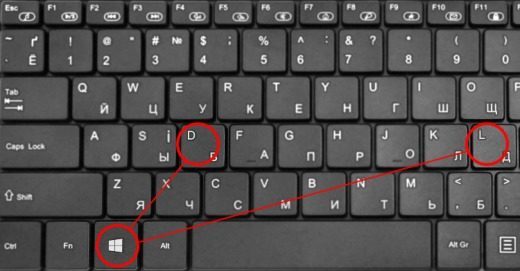
2018-02-08 20:30
32 secret key combination on your keyboard that you didn’t know
The feature list of this button, which will certainly be useful to every Windows user.

Sign up for news “UkrMedia” in Facebook, Twitter or Google+
Many things will become easier, reports Rus.Media.

The Win button, which can be found on the keyboard of a PC-compatible computers, serves not only to invoke the menu “start”. Its use in combination with other keys simplifies the work on the computer and saves time.

Here is a list of features that would be useful to every Windows user.
Win — open/ close menu “start” in Windows 8.1 — open the previous window;
Win + A to open the notification Center (the Windows 10);
Win + B — select the first icon in the notification area (you can then switch between icons arrow keys);
Win + Ctrl + B — switch to a program that displays a message in the notification area;
Win + C — to show sidebar “Charm Bar” (in Windows 8 and 8.1), Windows 10 — Cortana to call (when using a supported language);
Win + D — show desktop (instantly minimize all open Windows);
Win + E — open file Explorer in Windows 10 by default opens the quick access Toolbar»;
Win + F to open “find files»;
Win + Ctrl + F to open Search for computers»;
Win + G — display gadgets on top of other Windows (only in Windows 7 and Vista); to open game panel, Windows 10;
Win + K — open the new menu “start” — “Connection” (in Windows 8, 8.1);
Win + L — switch user or lock workstation;
Win + M — minimize all Windows;
Win + ? Shift + M — restore after minimizing the window;
Win + O — disable screen rotation (turn off the gyro reaction to the tablets);
Win + P to switch modes with an external monitor/ projector (only in Windows 7 and newer);
Win + Q — open search panel for installed software (tested on Windows 8);
Win + R — open the window “Run»;
Win + T to switch the focus to the taskbar (only Windows 7 and newer);
Win + U — open ease of access Center;
Win + W — open the Windows Ink Workspace (note, the screen);
Win + X — open mobile Windows application (for mobile computers only in Windows Vista and 7);
Win + Y — open the Yahoo! Messenger (if installed).
Win + Pause — open system properties;
Win + F1 — open help and support Windows;
Win + 1 … 0 — start/ switch to program pinned to the taskbar in the position indicated by the number (only in Windows Vista and later);
Win + ? Shift + 1 … 0 — start new instance of program pinned to taskbar in position indicated by the number (only in Windows 7 and newer);
Win + Ctrl + 1 … 0 go to last active window of the program pinned in the taskbar in the position indicated by the number (only in Windows 7 and newer);
Win + Alt +1 … 0 — open the jump list of a program pinned in the taskbar in the position indicated by the number (only in Windows 7 and newer);
Win +↑ — maximize the window (Windows only 7 or later);
Win + ↓ — restore/ minimize the window (Windows only 7 or later);
Win + ←or → to switch the deployment mode of the window (including between monitors in multi-monitor configurations) (only in Windows 7 and newer);
Win + ⇧ Shift + ←or → — move the window between monitors in multi-monitor configurations
(only in Windows 7 and newer);
Win + ⇧Shift + ↑ or ↓ — stretch the active window from the top to the bottom edges of the screen/ restore window size;
Win + Home — minimize/ restore all open Windows except the active one (Windows 7), go to the top of the web page;
Win + Spacebar — take a look at your desktop (only Windows 7)/ change the layout (only in Windows 8 and 10);
Win + + — activate the magnifier/ zoom image to 100 % (only in Windows 7 and newer);
Win + — — when you active the magnifier to zoom to 100 % (only in Windows 7 and newer);
Win + Esc to disable the magnifier (Windows only 7 or later).
Keyboard OS X
Command + up Arrow — scroll up a snapshot of any web page.Command + down Arrow — scroll down a snapshot of any web page.
Command + 1 (2, 3). Use these keys to conveniently switch between open tabs in your browser. Command + 1 takes you to the first tab,
ommand + 2 will take you to another, etc.
Option + Delete will delete words one at a time, not one letter. It works on all OS X, regardless of whether you are typing in TextEdit, or even when you enter a website in the address bar of your browser.
Command + H — quickly minimize all open Windows in currently active application.
Command + Shift + T to quickly open last closed tab in browser.Option + Shift + volume up / volume down — Increase or decrease the volume with much smaller increments.
Ctrl + Command + Spacebar — displays the keyboard characters and emoji






